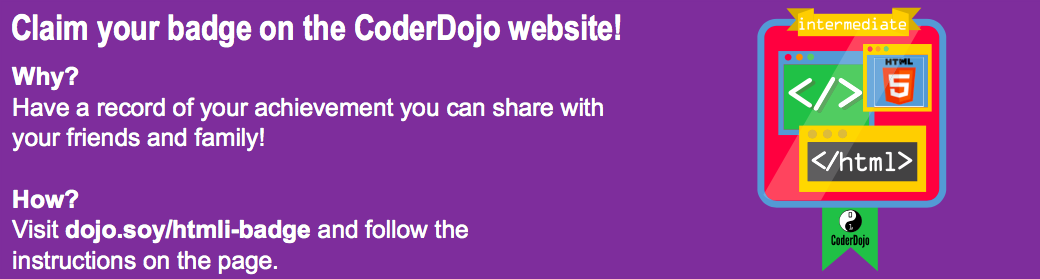You can make your website more interactive by making cool stuff happen when you hover over things with the mouse! Find your CSS rules for the img elements, or create some if you don't have any. Add in a border, and then add a new block of rules right underneath:
img { border: 2px solid White; } img:hover { border: 2px dashed Navy; }You've just used a special type of CSS block called a pseudo-class. The
:hoverbit is the pseudo-class. It's a bit like a class, but it comes built in: you can add:hoverstyle rules to any element, class or id selector in your stylesheet without needing to add anything extra in your HTML code.What do you think will happen? Check what pages on your website have pictures on them (add a picture if there aren't any!), then run your code and move the mouse over a picture to find out!
Let's use this new
:hoverpseudo-class together with a CSS class to make links glow when you hover over them! Add a link to your web page and include an attribute to specify the class name. Remember, links are defined using the a tag.<p> Visit the <a class="niceLinks" href="https://en.wikipedia.org/wiki/Ireland">Wikipedia page</a> to learn even more about Ireland! </p>Add the following code to your stylesheet, then run your code to see your lovely links in action.
.niceLinks { text-decoration: none; color: magenta; } .niceLinks:hover { color: deepskyblue; }Why not add the attribute
class="niceLinks"to all of the links in your menu bar as well?You can combine all of these tricks with animations too! Find the #imgTito CSS block in your stylesheet again (if you are working with your own project you can use any picture and id). Add the following code to your stylesheet file:
#imgTito { border-radius: 100%; width: 100px; } #imgTito:hover { animation-name: rollOver; animation-duration: 1s; animation-iteration-count: 1; } @keyframes rollOver { 0% { transform: rotate(0deg); } 100% { transform: rotate(-360deg); } }Can you guess what will happen?
Run your code and shout "Roll over!" as you move the mouse over the picture!
Can you use the glowPulse animation from the previous card to make the niceLinks keep changing colours when the mouse is hovering over them? (Hint: use a value of infinite for the animation-iteration-count)