Here's a technique you could use to make a photo gallery, or a portfolio page showing off all of your projects: little preview cards.
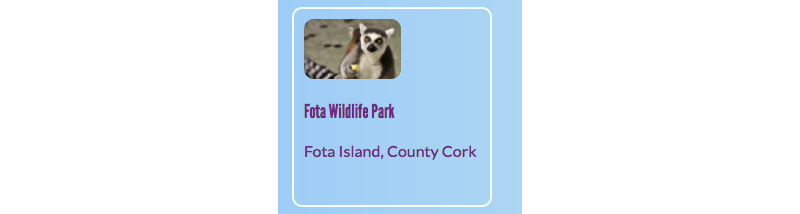
Add the following HTML code to your website, anywhere you like. I'm doing mine on index.html. You can change the picture and text to suit your own preview cards. I'm going to do a bunch of highlights of the tourist attractions in Ireland.
<article class="card"> <img src="monkey-2223271_640.jpg" class="smallPics"> <h4>Fota Wildlife Park</h4> <p>Fota Island, County Cork</p> </article>Add the following CSS code for the classes card and smallPics as well as for the heading h3:
.smallPics { height: 60px; border-radius: 10px; } .card { width: 200px; height: 200px; border: 2px solid #F0FFFF; border-radius: 10px; box-sizing: border-box; margin-top: 10px; font-family: "Lato", sans-serif; } .card:hover { border-color: #1E90FF; }The Lato font-family is used a lot in CoderDojo materials. You can also use League Gothic for a "CoderDojo-y" heading:
h3 { font-family: "League Gothic", sans-serif; font-style: normal; font-weight: 400; }Let's turn the whole thing into a link so people can click to see more information. Place the whole article element inside a link element. Make sure the closing
</a>tag is after the closing</article>tag! Feel free to change the link URL to whatever you want to link to. That could be another page on your website or it could be another website entirely.<a href="attractions.html#scFota"> <article class="card "> <img src="monkey-2223271_640.jpg" class="smallPics"> <h3>Fota Wildlife Park</h3> <p>Fota Island, County Cork</p> </article> </a>Notice how the value of href in my link ends in #scFota? This is a neat trick you can use to jump to a particular part of a page. First you type the URL of the page to link to, followed by #. In the code file for the page you are linking to, find the part you want to jump to and give that element an id, for example,
<section id="scFota". The value of the id is what you type after the # in your link.Now that the whole thing is a link, the text font may have changed. You can fix it by adding a CSS class to the link,
class="cardLink". Here's the CSS code to put in your stylesheet:.cardLink { color: inherit; text-decoration: none; }Setting the value of any property to inherit makes it use the value that the parent element has, so in this case the text colour will match the rest of the text on the homepage.
Make at least four or five of these cards. If you are working from my example website you could do one for each of the sections on the attractions page. On the next Sushi Card you'll arrange the cards with a cool trick!
ADVANCED HTML

Clickable cards
I'm learning: HTML