- Bonus: add a video! YouTube provides an easy way to embed (put) videos from it onto your website. Find a video on YouTube that you want to show on your website.
- Look for the "Share" button and click it. Select the option "Embed".
- You will see a text box with all the text selected (if you accidentally unselect the text, you can select it all again by clicking on it and pressing the Ctrl (or cmd) and A keys together on your keyboard, just like before). Press the Ctrl (or cmd) and C keys together on your keyboard to copy the text.

- Then go to your code, and click in the place where you want to put the video, for example after a heading or paragraph. Paste the code by pressing Ctrl (or cmd) and V on your keyboard at the same time, as usual. Don't worry about understanding all the code you just pasted!

- Note: Depending on your browser's settings the video might be blocked. Ask a mentor to help you adjust the settings to enable content from external sites (sometimes called "unsafe content") to be shown.
- Click Run to see the video appear on your web page.
- The same technique works for Google maps as well. Give it a go! Go to dojo.soy/google-maps and search for a place you want to show on your website. Click on the result, then find the Share button, click "Embed map" to get the code and add it to your website as above.
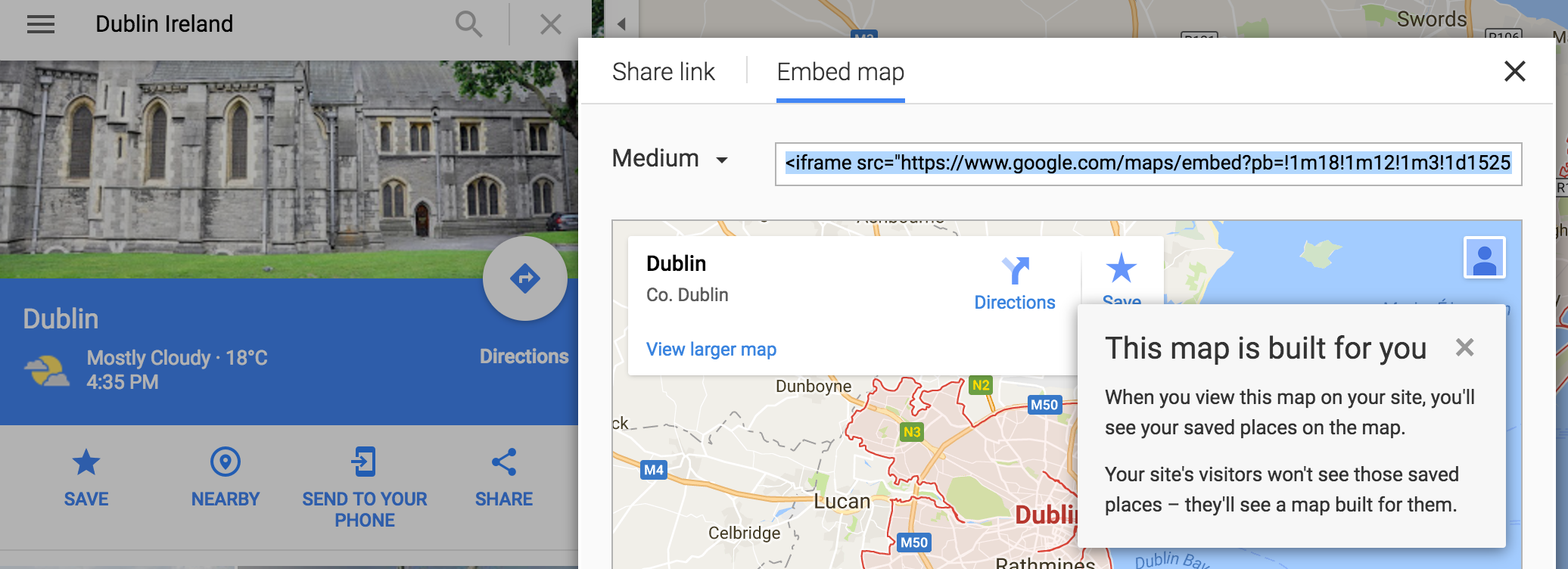
- Note: It's a good idea not to put personal information like your home address on a website!
- If you look carefully you should be able to find
widthandheightattributes in the pasted code. You can change the values to make the map appear bigger or smaller.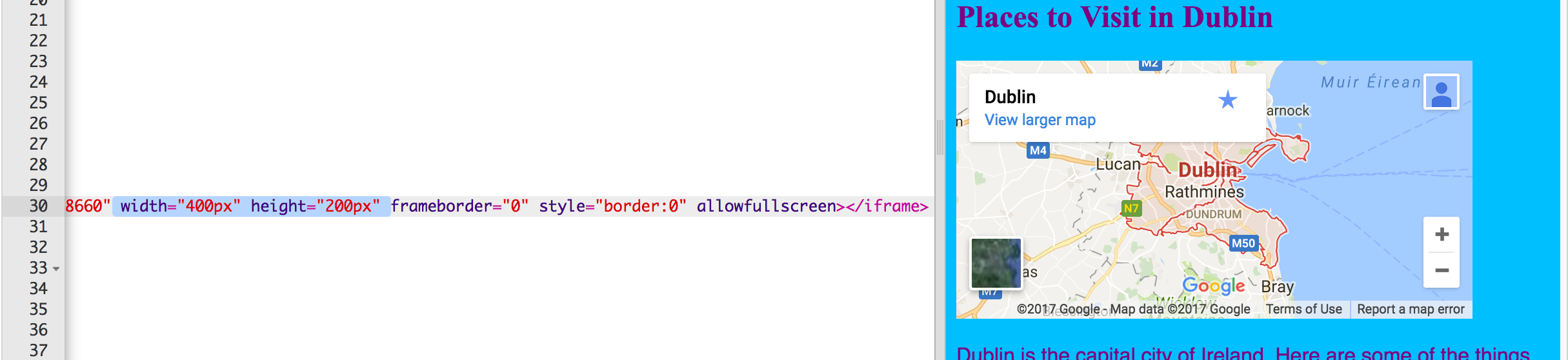
BEGINNER HTML

Adding a map or video
I'm learning: HTML